Each geocoding provider is using different data as basis for their geocoding service.
By default, the available geocoding provider cover the whole earth when searching for latitude and longitude values for the location your entered.
Depending on the geocoding provider you chose, there are the following ways to get more targeted search results.
For most optimizations, you need to enter latitude and longitude values. To get those values for a location, please search your location, switch to the advanced editor and copy the values from the related fields:
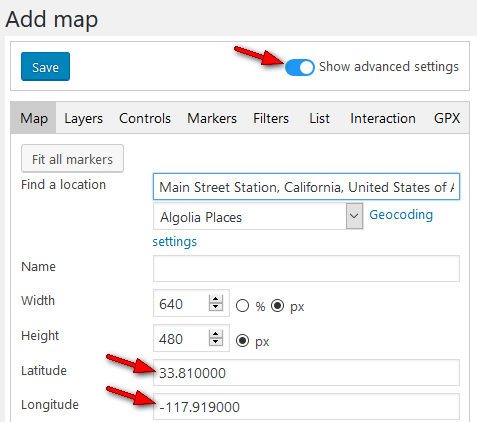
You can provide latitude and longitude values as well as a radius in meters – please note that configuring these settings biases the resulted to the indicated area, the results may not be fully restricted to this specified area though.
Related settings can be found at Settings / Geocoding / “TomTom Geocoding settings”:
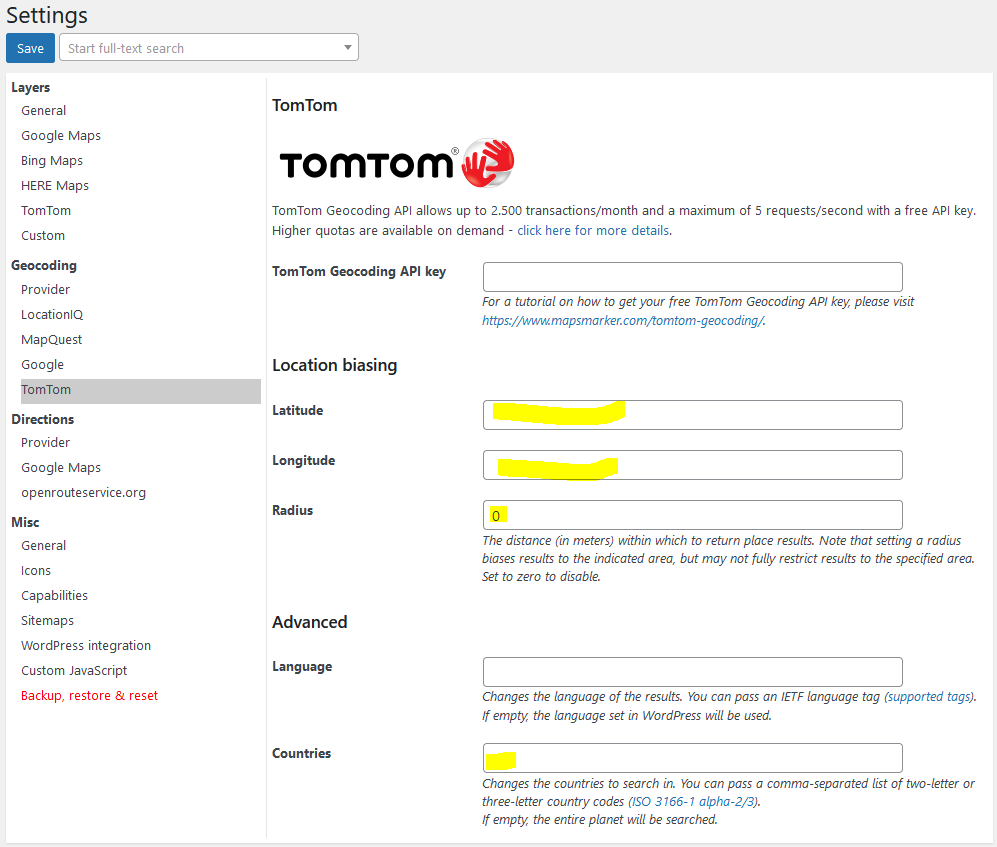
When using batch geocoding or when ambiguous results are returned, any results within the provided bounding box will be moved to the top of the results list.
Related settings can be found at Settings / Geocoding / “MapQuest Geocoding settings”:
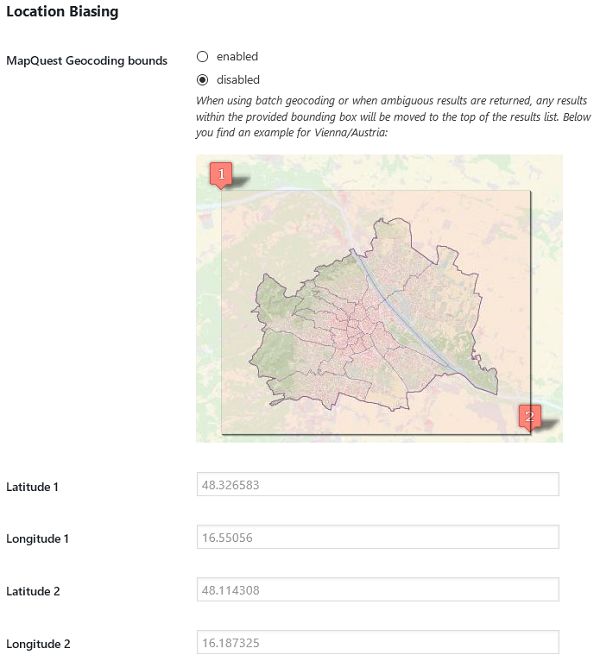
You may bias results to a specified circle by passing a location and a radius parameter. This instructs the Place Autocomplete service to prefer showing results within that circle. Results outside of the defined area may still be displayed. You can use the components parameter to filter results to show only those places within a specified country. If you would prefer to have no location bias, set the location to 0,0 and radius to 20000000 (20 thousand kilometers), to encompass the entire world.
Optional region code, specified as a ccTLD (“top-level domain”) two-character value. This parameter will only influence, not fully restrict, results from the geocoder. For more information see Region Biasing.
Related settings can be found at Settings / Geocoding / “Google Geocoding settings”:
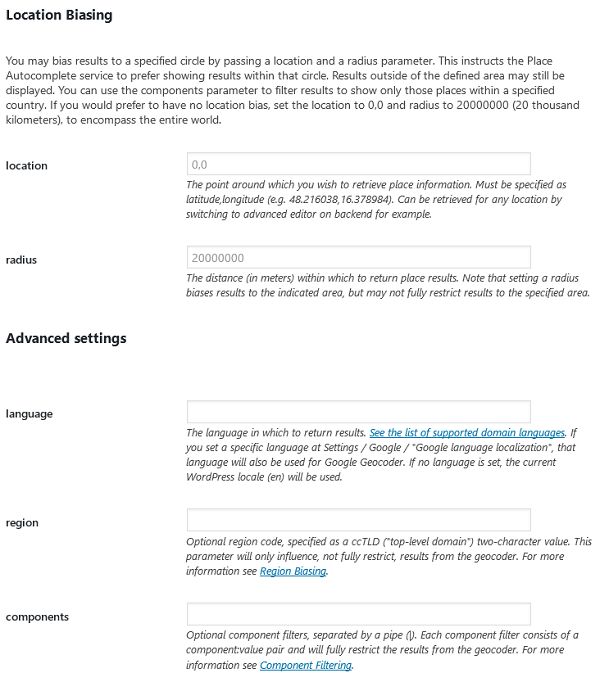
Subscribe to our newsletter to not miss any news - you can unsubscribe at any time: