If you registered a Google Maps API key, you can use the following pre-defined Google basemaps out-of-the-box:
Beyond that, you can use the advanced Google custom styles feature to further customize your Google maps – all you have to do is to enter the custom JSON configuration into the “Google Styles” fields, which you find on map edit pages, after showing the advanced settings:
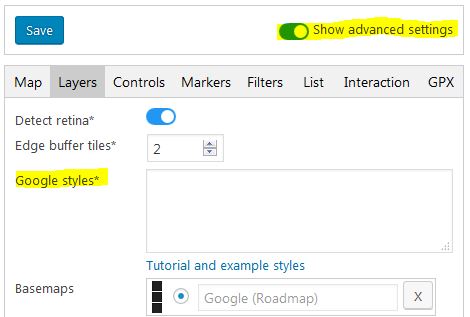
Please also make sure you have a Google basemap active as “Basemaps”, as the custom style of course will get applied to Google basemaps only.
You can use the following external services to create your own custom styles or copy pre-defined custom styles for your maps:
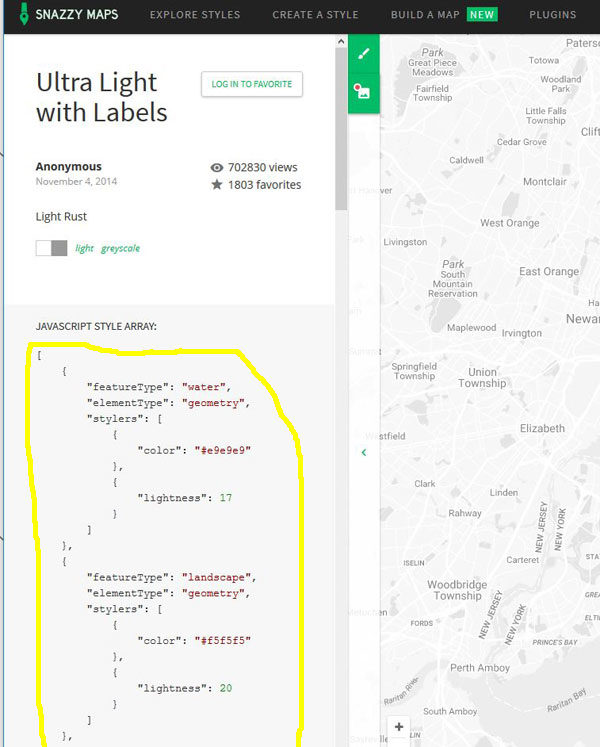
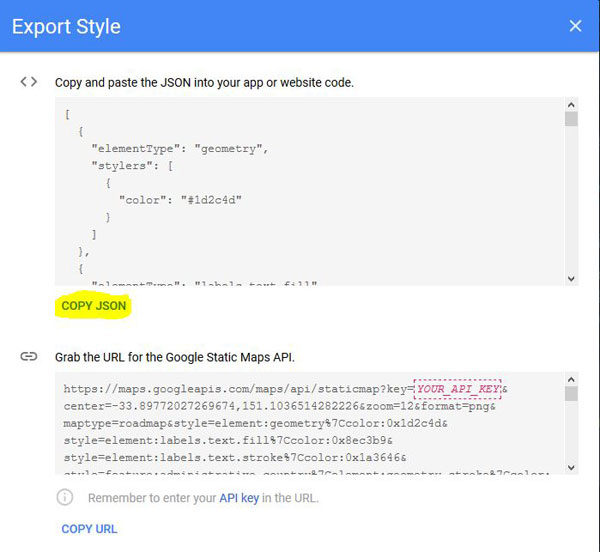
Save the map, done.
A reload on the Maps Marker Pro map edit page is needed for the changes to apply to Google Maps.